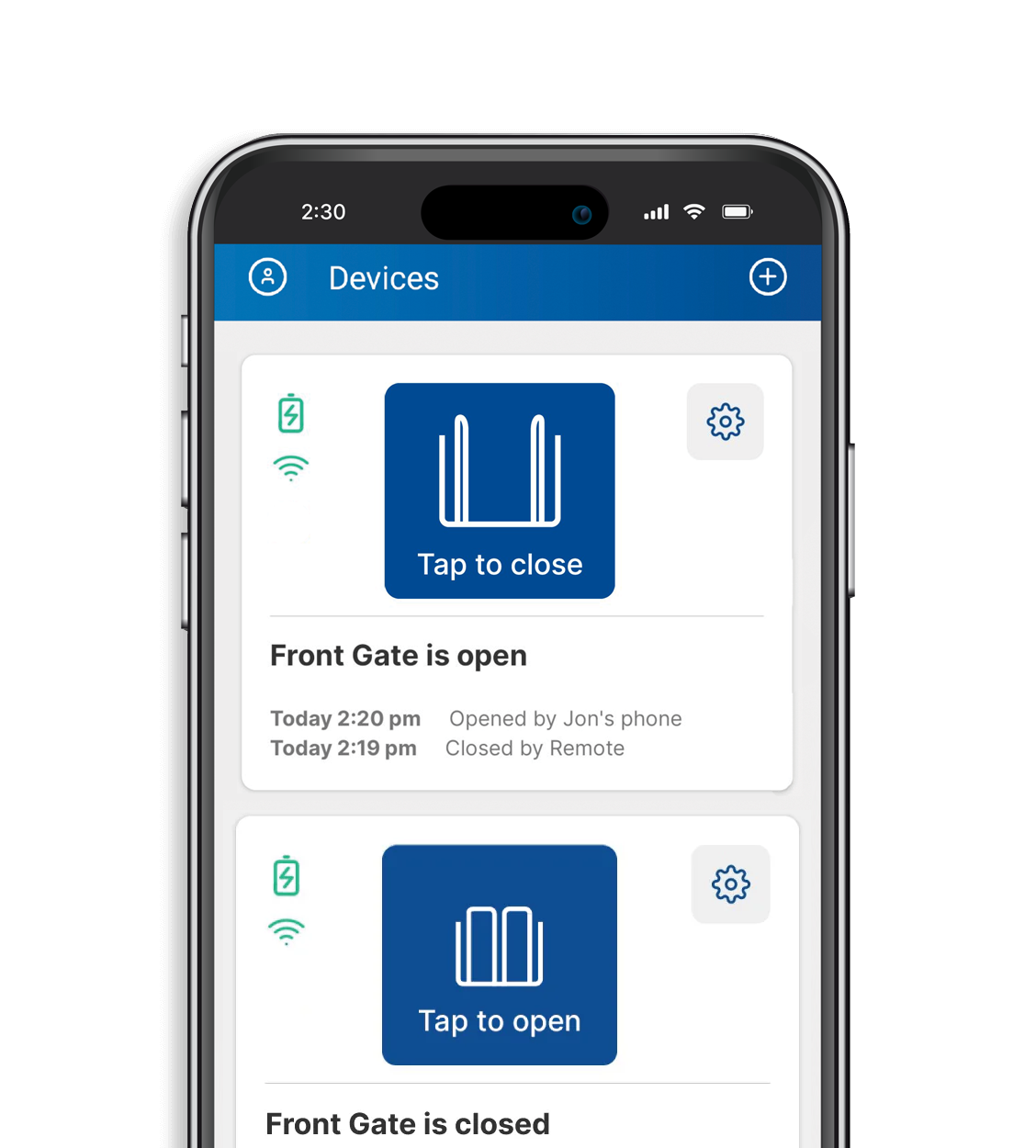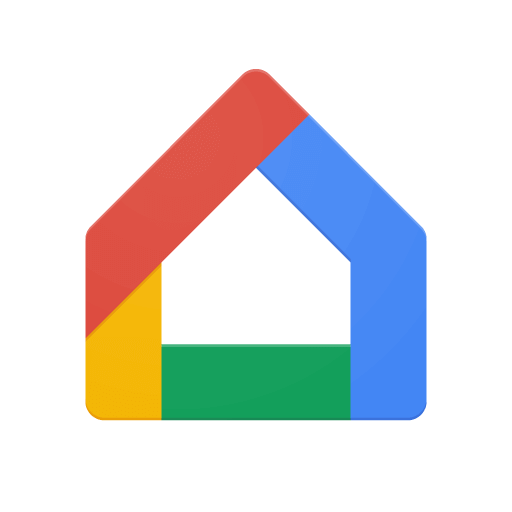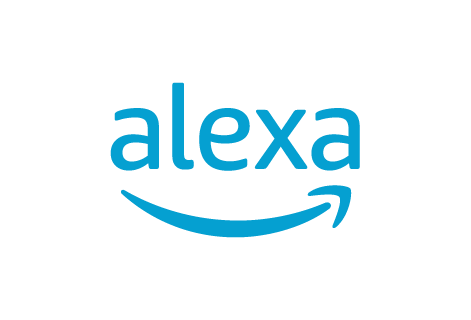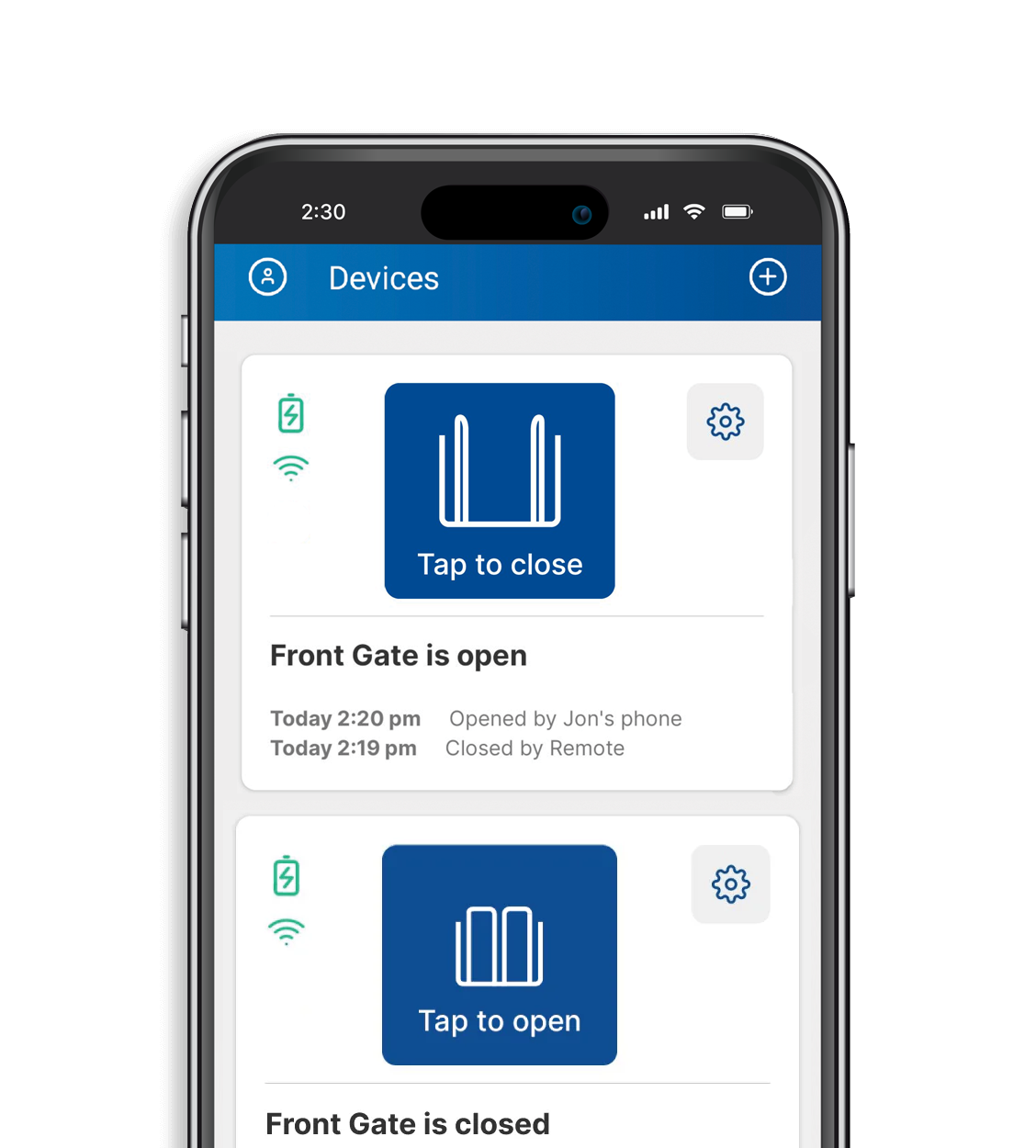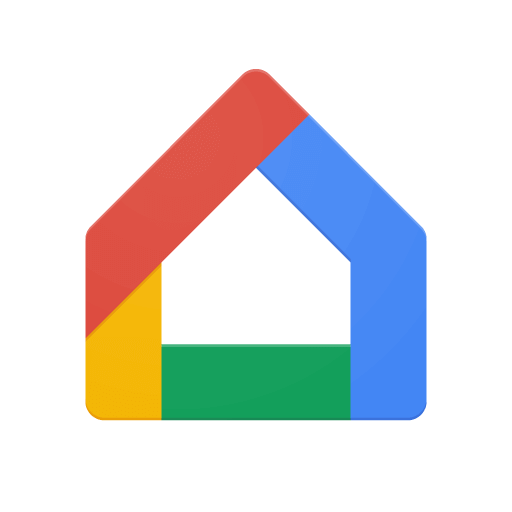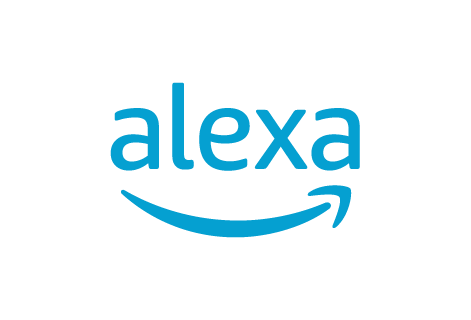Founded in 1987 by a remote horse rancher in the United States, the objective of Mighty Mule was simple: provide an easy to install gate opener that any homeowner could do it on their own. The operator had to be powerful, reliable, and compatible with a variety of gates.
Today, Mighty Mule is part of Nice, a global leader in Home and Building Management solutions — including professionally installed gate operators and access control. As part of the expanded portfolio and product ecosystem, Nice continues to innovate the Mighty Mule gate opener line to offer customers best-in-class, affordable DIY automatic gate opener systems.
To learn more about Nice, click here.